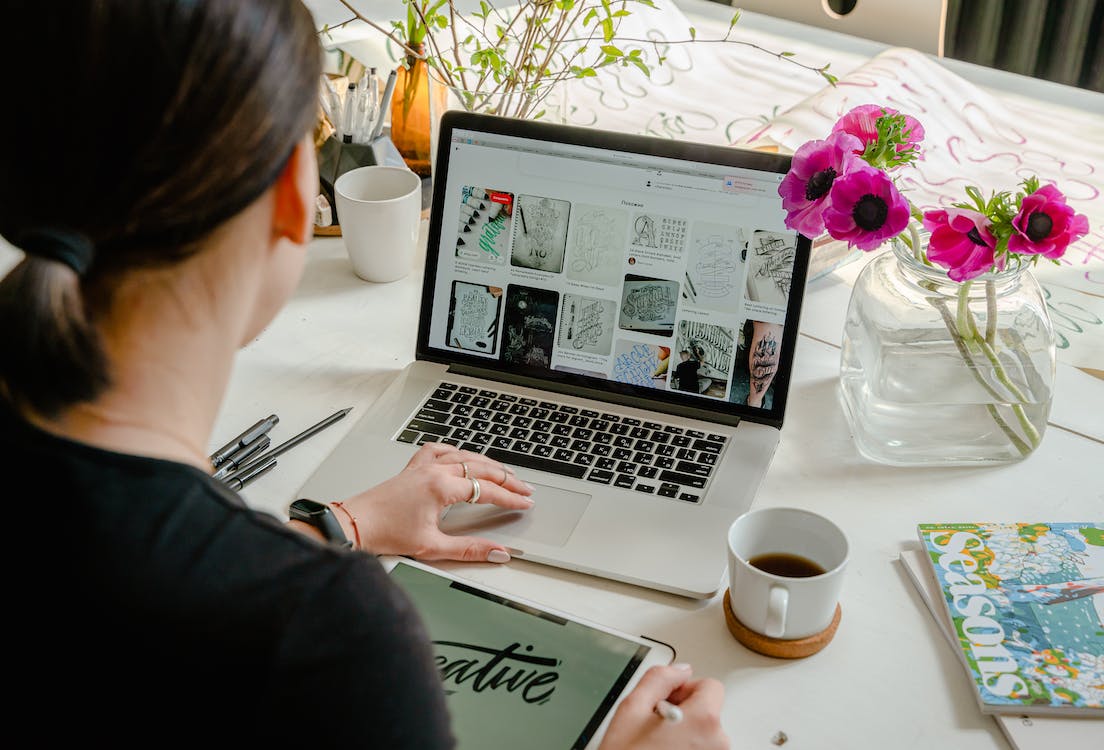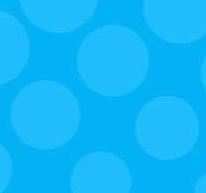The Complete User's Guide to Yahoo Buzz

Now that Yahoo Buzz has opened to all publishers, expect a lot more activity. Below you will find a complete guide to getting the most out of Yahoo Buzz as a user.
See also: The Complete Publisher's Guide to Yahoo Buzz.
The Home Page
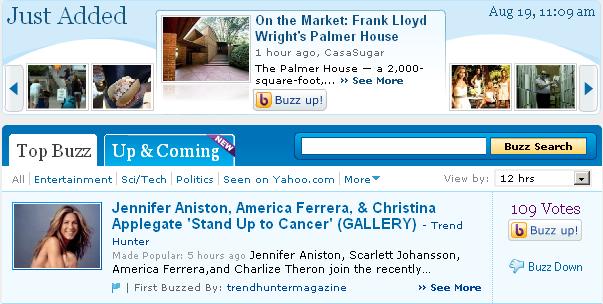
What first catches your eye is the "Just Added" scrolling bar at the top of the page. A small photo, along with title of the submission, when it was submitted, the source and the first several words of the post are displayed. Scroll left or right to see other stories. It's a nice way to get a quick glimpse of what's going on. The stories here tend to range from about 1-2 hours old and come from a variety of sources. Clicking on the title of the post brings you to the source, while clicking on "See More" gives you more details of the post and a selection of related topics.
Working your way down the page, the default is "Top Buzz," in the "All" category. It's unclear why some stories are listed above others - while the top few have plenty of votes, they do not follow a chronological order. A drop-down menu lets you views submissions by time (between 6 hours and 30 days), by vote count or by most recent. To the right is another tab, "Up & Coming." This is where you can find stories on the rise. The drop down menu here sorts by vote count or most recent. To the right of the tabs is a Buzz Search bar.
Below the tabs are the categories - All, Entertainment, Sci/Tech, Politics and More (Business, Health, Images, Lifestyle, Sports, Travel, U.S. News, Video and World.) There is a maximum of 15 submissions on each page. Under the Top Buzz tab, while some categories such as "All" and "Entertainment" fill the maximum, others do not. "Seen on Yahoo.com" seems limited to about 10 submissions, "Politics" had as few as 4 and "Images" listed just 1 submission. It's odd that in this raging political atmosphere that there would be just 4 Top Buzz Politics stories. Now, switch over to the Up & Coming tab and the pages are filled, with a maximum of 300 titles. Oddly, most of these are devoid of accompanying photos - something to keep in mind when submitting.
The Submissions
Reviewing the submissions is simple enough. There's a title, a link to the source, a time stamp, an option to flag a submission as Spam, Misleading, Offensive or Other, an accompanying photo (if any) and the ID of the first person to "Buzz" the content. Click on the user ID to see details, such as how many times they were the first buzzer, how many stories have been buzzed up or down and recent activity. Click the title of the submission to be taken to the source page. Click on "See More" to get more details, share the story and see related stories.
Next to the photo, you might see a Buzz logo - these are stories that have made the Yahoo home page. Hovering over the submission will reveal how many times it has been buzzed and whether you have already voted. After buzzing a story up, you get a pop-up that suggests other stories you may like and the option to email the story to friends. The email link will stay on the page after buzzing a story, should you decide to email later. Buzz a story down and the submission will be slightly compressed on the page.
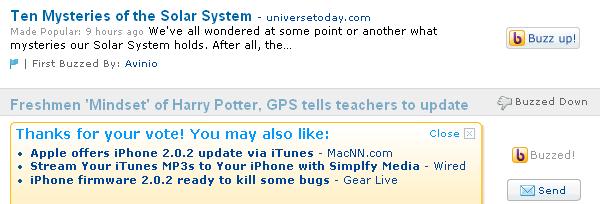
The Sidebar
The top right of the sidebar features your profile, where you can edit your nickname, avatar, check out your Buzz activity and change your public/private settings. One of the interesting settings is how your Buzz activity is shared with other Yahoo users. Click the "More Info" link to define your settings - to share updates via Yahoo! 360, Buzz, MyBlogLog, Twitter, StumbleUpon, Digg, Yelp and many more.
Below your profile are Top Searches, a link to submit stories, the Buzz Log (a blog about all things Buzz) and links to add buzzing stories to your My Yahoo page and get RSS feeds.
Sharing and a Lack of Friends
Should you decide to share submissions with some of your friends, the fastest way is to send an email. Clicking on the "Send" link after buzzing up a story will open a window where you can enter email addresses and add a personal message. if you start typing the email address of someone in your Yahoo address book, you get a drop-down menu where you can select addresses. Unfortunately, you can't select from your address book, nor can you simply enter a name and get the email address, like you can in Yahoo mail.
To share the story through Delicious, Digg, Propeller, Reddit, Facebook or StumbleUpon, you have to hover over the story and click "See More." Clicking one of those options will open a new window where you are prompted to log in to that service.
Unlike services like Digg, StumbleUpon and Mixx, Yahoo Buzz does not yet have a way to make friends and build a network. According to their Help section, "In the 'beta' version of Yahoo! Buzz, we do not yet ways for you to connect with other Buzz users. Please stay tuned over the coming months as we layer in more features."
Likes, Dislikes and Observations
- Overall, Yahoo Buzz is pretty clean, easy to use and navigate. That said, it's also unremarkable - so far.
- The top "Just Added" bar is a nice way to scroll through a few stories. But You don't get much of a description. It's also unorganized and I quickly find myself scrolling down to filter down to what I want.
- I'm confused by the lack of stories in some of the Top Buzz categories. Everything must have some kind of Buzz, no matter how small. Why the omissions?
- The video category is completely separate and unorganized. It would be nice to see video interspersed with other content and in their proper categories. With the explosion of video on the Web, this doesn't make much sense.
- Emailing stories to friends is nice. The lack of an integrated address book is not.
- Buzz Search needs some work. The default is for "Top Buzz Only." I would like to see integration of more results without needing to open the drop down menu and search again.
- So far, there is a noticable lack of advertising. I like that.
- Adding Yahoo Buzz to your My Yahoo page is a nice feature, but it takes up a lot of room. And you only get one category in the module. Click on another category and it takes you to the buzz site, instead of changing the content in the module.

Subscribe to Our Newsletter!
Latest in Marketing