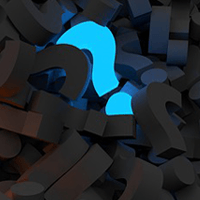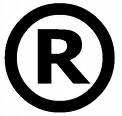Quickly Create a Quality Logo Without Photoshop or a Designer

Every successful website needs a logo, but creating a logo without a dedicated designer can be difficult. There are logo generators to be found on the Web, but many of them use stock clip art and just don't look good. However, you can create a nice image and text logo using Picnik, a free service.
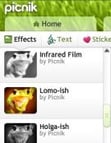 First, find an image using CreativeCommons.org. Choose the options, "Search for works I can use for commercial purposes," and/or "Search for works I can modify, adapt, or build upon." Or, choose an image you have created on your own, or a photo you for which you own the rights. Once you find an image, save it to your computer.
First, find an image using CreativeCommons.org. Choose the options, "Search for works I can use for commercial purposes," and/or "Search for works I can modify, adapt, or build upon." Or, choose an image you have created on your own, or a photo you for which you own the rights. Once you find an image, save it to your computer.
Next, go to Picnik.com and upload the image. Now you can modify the image using the "Create" tab where you can add effects, frames, etc. Once you get the image to your liking, save it again to your computer.
Now open your image editor on your computer. (Most PCs come with Paint, in the "accessories" menu.) Drop in your saved image and create a large white space around it. Save this as a separate file.
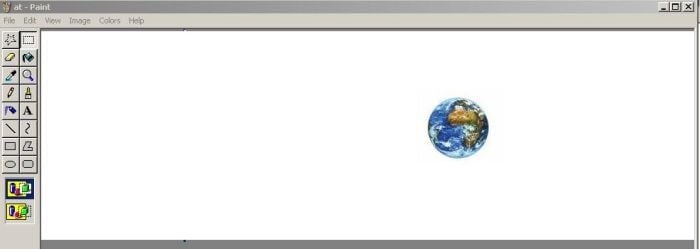
Go back to Picnik and upload the image with the large white space and again click on the "Create" tab. Click on "Text," find a font you like and type your company or brand name in the box above the font listings. The default setting for the text is white, so choose another color from the palette, and you'll see your text. You can then resize the text and move it around inside the white space you created and around your image. Test different font sizes, even spacing between words if you want to put the logo in between words or letters. Alter the color of your font as you see fit. You can then add another block of words if you wish and alter that separately.
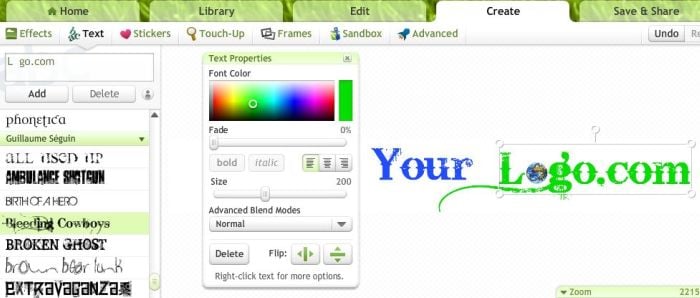
When you're satisfied, click on the "Edit" tab. Here, you can crop out the remaining white space around your new logo, and resize the image to something appropriate for your website header. When finished, click on the "Save & Share" tab, name your logo and save. You're then ready to use your logo.
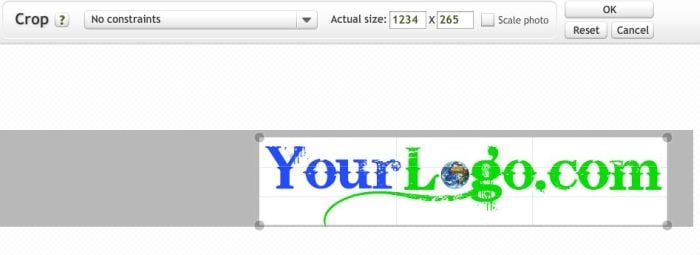
Make sure you save versions of your logo often, as you might want to revert back to a previous version at any time. Also save a large version of your logo separately - you can always trim the size down, but once saved that way, it will lose quality if you want to make it bigger.
Below is the finished logo I created using Picnik and Paint, in about 10 minutes.


Subscribe to Our Newsletter!
Latest in Web Design