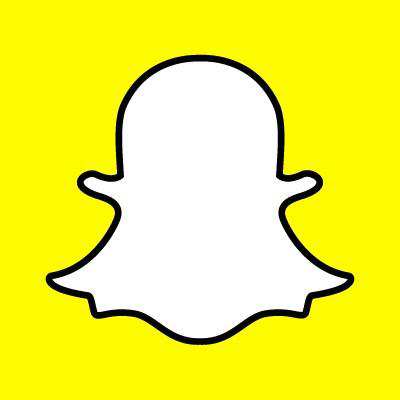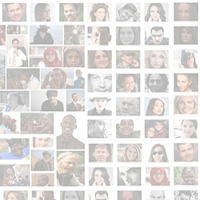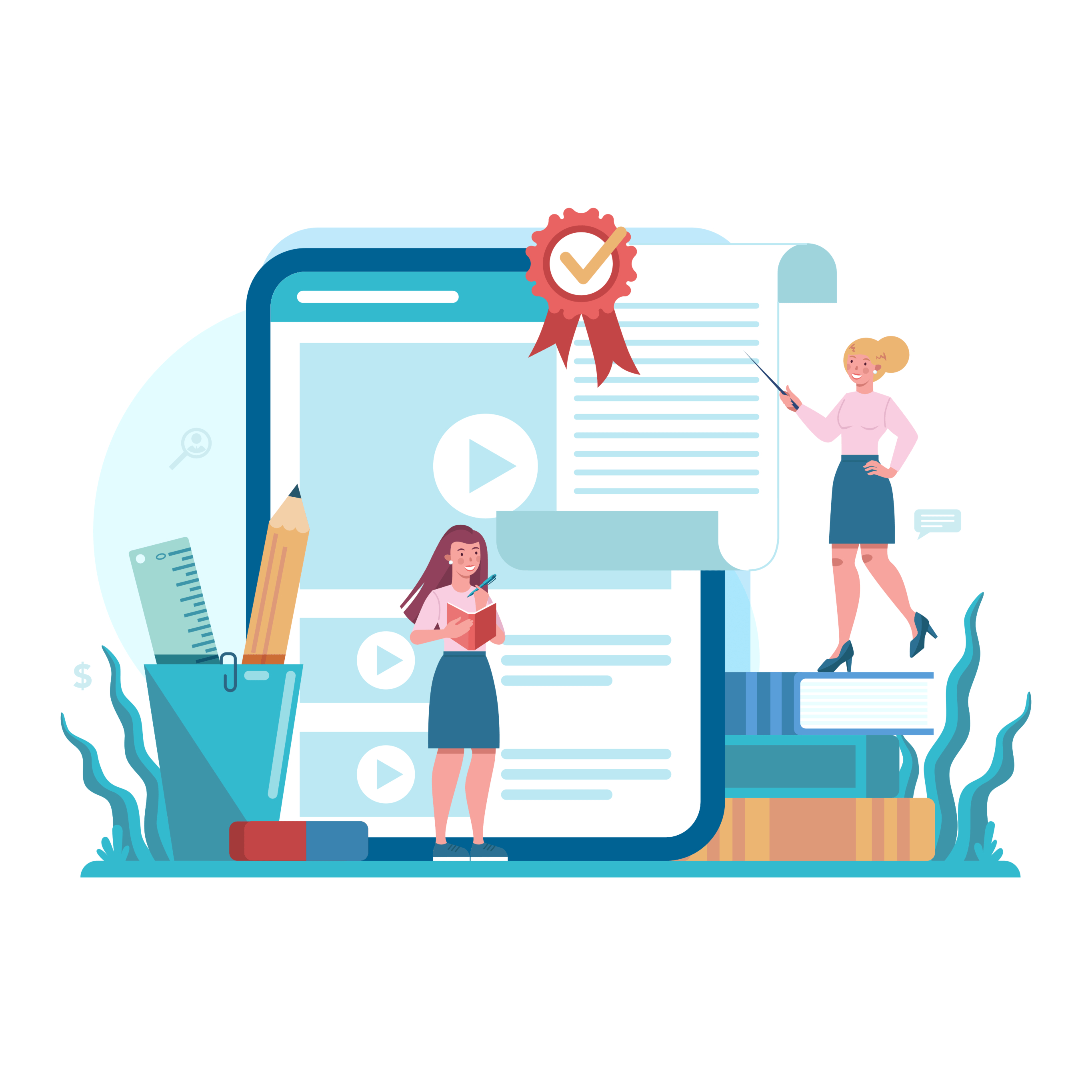10 Facebook Business Page Features You Should Be Using

It is rare to find a business without a Facebook presence nowadays, as the social network has cemented itself as a necessary communication channel across industries.
With businesses typically leveraging Facebook multiple times a day to share updates with their audiences, however, it can be easy for social media managers to get comfortable with their posting routines and overlook many of the social network's less-talked-about features.
Read below to discover 10 Facebook Business Page features that your enterprise may not be using, but should:
1. Calls-to-Action
Facebook introduced calls-to-action (CTA) for Pages in Dec. 2014, enabling administrators to drive business objectives by including a CTA on the cover photo section of their Page. Admins are prompted to create a CTA when visiting their Page (see image), and have the ability to choose from a group of seven actions, including "Shop Now," "Sign Up," "Book Now," "Contact Us," "Use App," "Play Game" and "Watch Video."
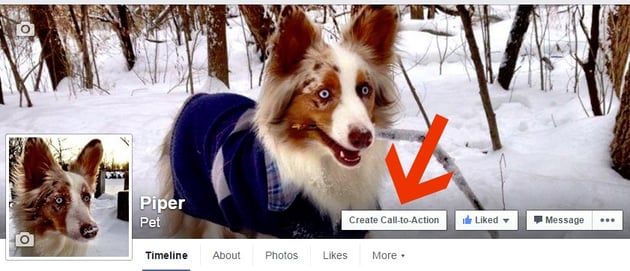
2. Manage Sections
Admins can adjust the layout of their Page by hovering over the title bar of any section featured on the Page's left side, such as "People," "About" or "Photos." In doing so, a little pencil will appear that enables users to "Manage Sections." From there, admins can drag to reorder how sections are displayed on their Page, such as moving the "About" section above the "People" section.
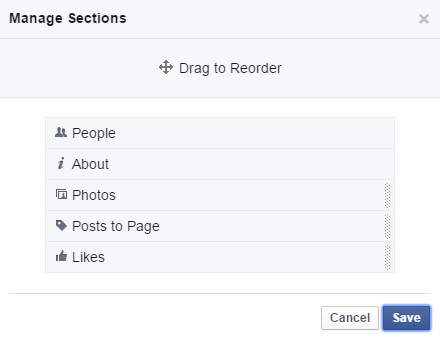
3. Schedule Posts
Many social media managers use tools like Hootsuite or Sprout Social to share their business's social updates. In doing so, they have the ability to schedule posts in advance in order to save time and be more efficient. What some people forget, however, is that they also have the ability to schedule and backdate posts directly on Facebook. Instead of selecting "Post" after creating a status update, admins simply need to click the arrow next to the "Post" CTA to view a dropdown menu (see image) that provides users with the option to schedule a post, backdate a post or save a draft of the post. Social media managers may find it more effective to post directly in Facebook, because they have more post-editing options (like how an image will appear and what post description is included).
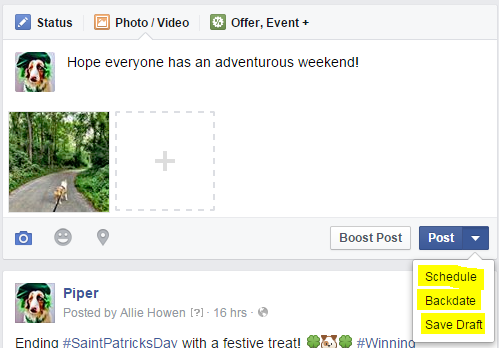
4. Page Moderation/Profanity Filter
There are many noteworthy features under Pages' "Settings" menu, including the "Page Moderation" and "Profanity Filter" options that can be found under the "General" tab.
For starters, the "Page Moderation" option enables admins to block specific words from appearing on their Page, both from within fan posts on the Page and comments. Conversely, the "Profanity Filter" option enables admins to block profanity from their Page. According to Facebook, the social network determines what to block by using the most commonly reported words and phrases marked as offensive by the community.
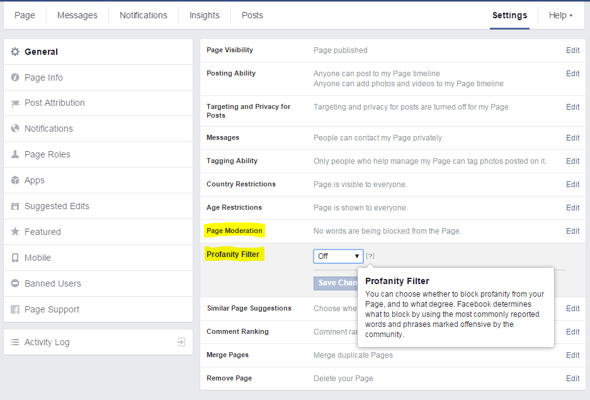
5. Similar Page Suggestions
To increase organic reach, Page admins should make sure that their "Similar Page Suggestions" option is turned on. This option is found in the "General" tab under the Page's "Settings" menu. By having this option turned on, the Page will be featured when Facebook recommends similar Pages that people might like on a timeline.
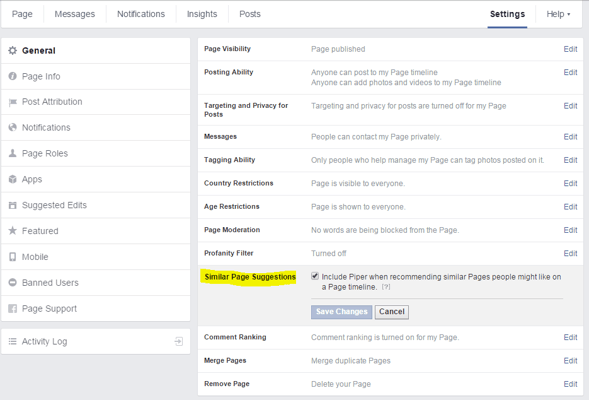
6. Event App
Admins have the ability to add apps to their Pages, including the event app. The event app is particularly useful for businesses trying to drive foot traffic to their stores or to an event they are hosting in the community. Admins can add the event app to their Page by visiting the "Apps" tab under the "Settings" menu. From there, the admin should select the "Add App" CTA next to the event app option. Once added to the Page, admins can create an event by filling out an event form (see image), which includes details like event name, location, date, category, ticket URL and audience targeting options. It is also important to note that admins can more prominently feature their events by featuring the app on the menu bar directly below their Page's cover photo. This can be done by clicking the "More" option on the menu and choosing "Manage Tabs."
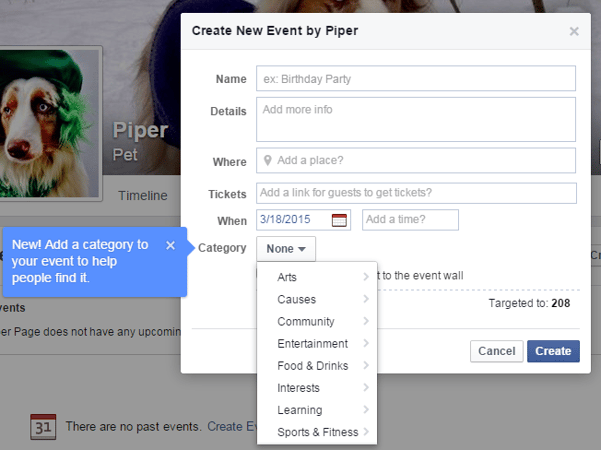
7. Featured Likes/Page Owners
Something else that deserves attention under the "Settings" menu is the "Featured" tab. Under this tab admins have the ability to choose which likes they would like to feature on their Page.
Keep in mind that Pages have the ability to like other Pages on Facebook, and these likes are then displayed. The "Featured Likes" option, however, enables admins to choose which Page likes are displayed, with up to five being shown at a time. This option is especially useful for businesses with partners or sister companies, as they can choose to display those specific Pages under their featured likes section to boost visibility.
That said, it is also important to note that admins can visit the "Featured" tab to highlight Page Owners. In doing so, the Page will feature the selected Page Owner and will display that person's personal information. In addition, the Page will be shown on the Owner's personal profile as well.
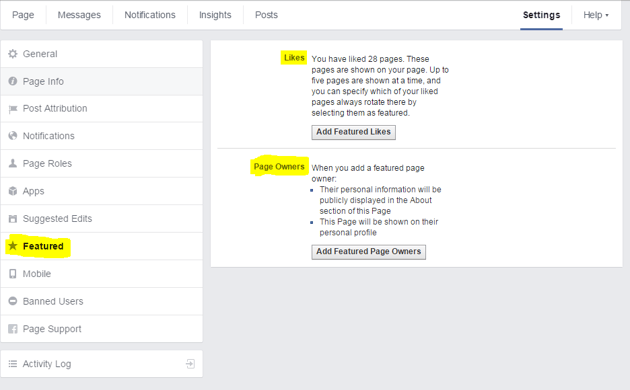
8. Pages to Watch
While there are many noteworthy features under the Facebook Page Insights tab, one of the most useful is "Pages to Watch." This feature is found at the bottom of the "Insights Overview" section, and enables admins to monitor the performance of competitors compared to their own Page, including metrics like total page likes, new page likes, new posts and overall engagement. It is important to note that admins can also check on competitor insights under the "Posts" tab in the Insights menu. From here, admins can select "Top Posts from Pages You Watch" to view competitors' top performing content.
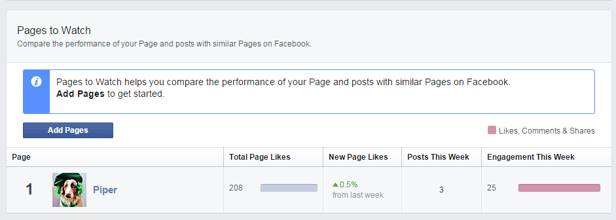
9. When Your Fans Are Online
Another section Page admins will want to check out under the "Posts" tab in the Insights menu is "When Your Fans are Online." This section can be useful in determining the best days and times of day to post content, as it sheds light on the overall activity of a Page's audience base.
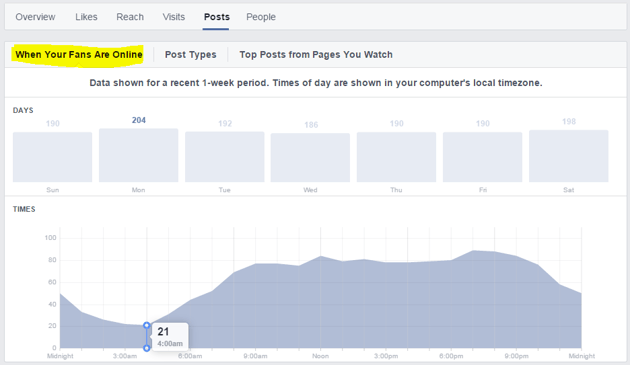
10. Post Types
Also worth checking out under the "Posts" tab is the "Post Types" section. This section sheds light on the success of different post types based on average reach and engagement. By reviewing this section, admins can identify their best performing content and optimize posting strategies to increase audience engagement with their Page.
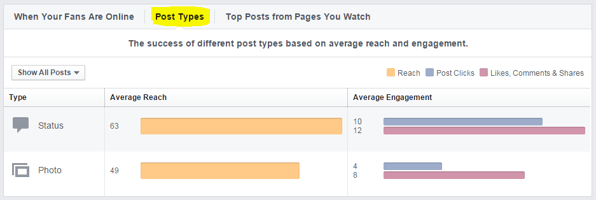
The aforementioned features are just the tip of iceberg when it comes to Facebook Page features that businesses should be using. What is your favorite, yet often forgotten, Facebook feature? Share it with us in the Comment section below.

Subscribe to Our Newsletter!
Latest in Social Media