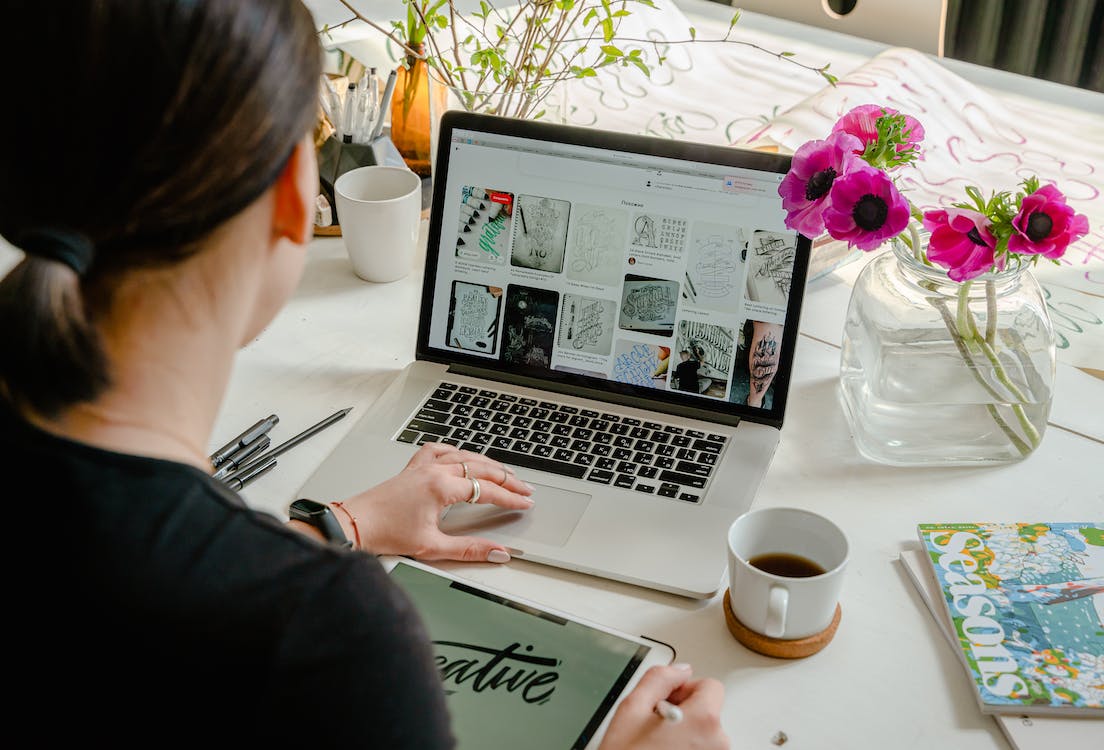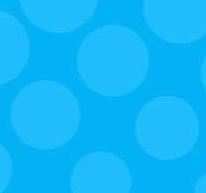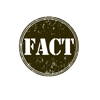Built to Impress: How to Create & Deliver a Flawless PowerPoint Presentation

:: Mike Chandler, PowerPointSliders ::
Delivering powerful and truly effective PowerPoint presentations is crucial in many aspects of business.
An amazing presentation is the need of the hour for everyone including a small business owner trying to promote a product to retailers, an entrepreneur trying to impress investors, a start-up trying to promote a new venture, or a manager trying to get staffing or budget resources. Today you have access to numerous tools, tips and resources that could assist you in making your slides more captivating and professional.
Avoid the Most Common Presentation Issues
First of all, before you consider ways of pepping up your slides, it is essential to identify the reasons why presentations are not up to the mark, more often than not. Here are some of the reasons that make your presentations a big flop.
Lack of Passion & Preparation
Often presentations are a huge flop because the presenter did not put in enough practice and failed to express and convey explicitly the essence of the presentation. You need to put in the hard work and you need to be passionate about whatever you do. If you communicate passionately with your audience regarding the implication of your subject matter, your audience has a greater chance of finding it interesting - and also has a better chance of retaining the info.
As they all say, practice really makes perfect, you should also, practice hard to attain perfection. Practice again and again. Practice giving your presentation in front of the mirror, to others and on a voice recorder. Due to lack of practice, even the best slides would not be of any help.
Complex Slides
Presentations do not make an impact if the slides are overly complicated, lack focus, overloaded with bullets and flooded with very poor quality visuals. Do not use your slides as a prompter to aid you in repeating them to your audience. Do not treat your slides as a dumping ground for more and more data. Slides should be treated exclusively as a visual communication tool for supporting you and the message you wish to convey to your audience.
5 Important Points to Remember
- Maximum of six words on a slide.
- Use professional stock pictures and do not use cheesy images.
- Avoid using spins, dissolves and any other transitions
- You could use sound effects a few times in every presentation. Avoid using sound effects, which are built into your program. Consider ripping music and sounds from CDs.
- Do not distribute print-outs of your presentation slides. They would never be effective without you making a vibrant presentation.
Tips for a Fabulous PowerPoint Presentation
Tip 1: Never allow PowerPoint to decide the way you will be using PowerPoint. Here are some points to pay attention to.
, úî You should adopt only those PPT themes that complement your specific requirements.
, úî Avoid using the default fonts of Microsoft office such as Cambria and Calibri. If you use these default fonts, your presentation would lose its edge and would seem underwhelming.
, úî Professional presentations should not incorporate PPT's action sounds.
, úî Bulleting is automatic in PowerPoint. Bullets are not appropriate for all presentations.
Tip 2: Come up with custom slide sizes. For most presentations, you could usually get away with using default slide size. However, in the case of larger presentations, you will likely require custom sizes - make sure to ask if presenting at a conference. Use custom slide sizes.
Tip 3: You need to resize all your slides before incorporating any objects otherwise, the dimensions of those objects would become skewed.
Tip 4: You should edit slide template designs for your presentation. It is better and easier if you consider editing PowerPoint template before the start as then you would not have to design every slide by hand.
Tip 5: See that all your objects are having proper alignment. When objects are nicely aligned you are able to infuse an element of finesse and your presentation would be looking professional and polished.
Tip 6: Stat using format menus for gaining more control over the design of objects. Format menus are great for fine adjustments that usually seem impossible. You would be able to find several options on format toolbars of PowerPoint.
Tip 7: Use PowerPoint's shapes. Many users are yet to discover the flexibility and utility of shape tools provided by PowerPoint. Along with the long-drawn-out format options that were released by Microsoft in the year 2010, there is immense potential for brilliant design with shapes.
PowerPoint comes up with a number of wonderful shape options truly beyond the conventional oval, rounded rectangle and rectangle, patterns, unlike Quark and Adobe Creative Suit. Today's shapes boast of a truly functional Smart Shapes feature that helps you in creating flow charts and diagrams in absolutely no time.
These tools seem to be pretty valuable as PowerPoint is very much a visual medium. Bullet lists and paragraphing could get really boring. Use shapes for clear expression of the message.
Tip 8: Come Up with Custom Shapes. While creating a shape, you need to right click and then press Edit Points. You could come up with custom shapes by editing points that fulfill your specifications. For example, you could reshape arrows for fitting the dimensions you desire to get.
Tip 9: Embed font files. Most PowerPoint presenters have an issue with font compatibility, as the entire presentation may have been prepared in one font, but if it isn't installed on the other computer, the entire content of the presentation will be warped into a different format altogether.
There is a simple workaround for this. Once your entire presentation is ready, save each slide as a separate JPEG, and then import these JPEGs as slides onto a new presentation. What this does, is that it makes the content static and immutable in a picture, so it is displayed as it is on the other computer. Don't get rid of your original PPT, though, as you can't make any changes to your content on JPEGs.
Be Flexible!
With good design, style and effective design processes, you could come up with brilliant presentations for your target audience. Remember that PowerPoint is a flexible tool. The tips discussed would be helpful in creating well-designed presentation slides, which would effectively get your message across.
Author Bio: Mike Chandler is a geek and a graphic designer. He has worked extensively in logo design, Web page and PowerPoint template design and a number of other independent projects. He also runs a technical blog where he shares tips, tricks, miscellaneous articles on a number of topics and tutorials from time to time.

Subscribe to Our Newsletter!
Latest in Marketing