Why Store Content for Newsletters
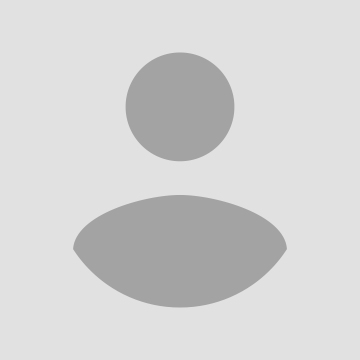
Almost every small business these days sends out a regular newsletter in some form or another. Along with updates about the business itself, it is usually a great idea to include links to content that the subscribers would find useful.
For example, a hair salon's newsletter might also include links to articles about upcoming fashion or style trends that would impact their customers. This does two very important things:
By providing actual value to the subscribers/customers, the business increases the chances that the newsletter will actually be opened, read or clicked. It also helps mitigate unsubscribes and keep the list strong.
Now that the subscribers are opening the newsletter and finding value in it, the chances that they click a promotional link (ex: 10% off your next hair styling!) that does relate to the business are greatly increased.
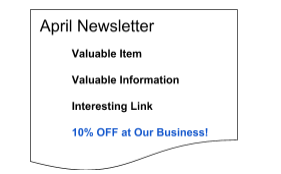
A great way to provide these useful links to the subscribers is to keep track of interesting content between newsletters. With the system outlined below, the employee responsible for creating a newsletter can keep track of those interesting articles throughout the month then just open up one folder, copy and paste a few interesting links, and move on. This gives higher quality content because the employee picks from the 'best of the best' that are in the folder, plus it saves a ton of time compared to writing a newsletter from scratch each month.
Find a Storage Tool
The first step in this process is to pick a tool to store content throughout the month/weeks before it's time to send a newsletter or write a new blog post. This is the 'folder' mentioned above. There are a few great options to do this, like Dropbox, Evernote, Google Drive or even just a simple spreadsheet. The spreadsheet might be a very simple option, think about adding a new spreadsheet row for each piece of content.
The rest of this guide will use Evernote because it has some nice organizational aspects to it, but feel free to try any other tool to see what works best. Evernote has free-tier accounts and it is very easy to set up a specific folder to store the content in and has a nice feature for tagging articles, so it makes it easy to organize by different types or topics of content.

Outline Sources of Content
Depending on the business, content might come from different sources like Twitter, RSS feeds, other companies' newsletters or news articles. From each of these sources, set up an automation that will store the specific content to a specific folder in Evernote. Here are a few examples of how to do this with Zapier and Evernote, but the specifics will depend on the business and type of content.
Blog Posts to Evernote with Web Clipper
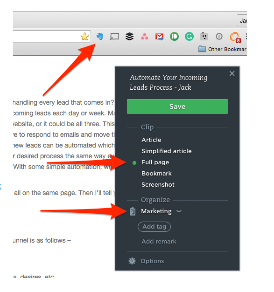 One of the reasons that Evernote is such a useful tool for this is that it comes with a Chrome extension called Web Clipper that can save entire websites to a folder in Evernote with just a few clicks. With the extension just select what you want to save (full article, screenshot, etc.) and the folder to save it to.
One of the reasons that Evernote is such a useful tool for this is that it comes with a Chrome extension called Web Clipper that can save entire websites to a folder in Evernote with just a few clicks. With the extension just select what you want to save (full article, screenshot, etc.) and the folder to save it to.
The Web Clipper is free with an Evernote account and has lots of other great uses as well. In fact, the Web Clipper knows if the browser is on Gmail and it can save an email thread to the folder as well. This is useful for saving information from newsletters from other businesses or conversations with colleagues, just clip the email to Evernote and it is saved for your next newsletter.
Save Tweets to Evernote with Zapier
Zapier can automatically store favorited Tweets from a specific account to Evernote. Zapier allows for filters as well, so not every favorited Tweet would go to Evernote, just those that pass the filter. For example, set up a filter so that only favorited Tweets that contain the hashtag "#marketing" will go to Evernote rather than every favorited Tweet from the company account.
Zapier is extremely easy to setup, and has a free tier. There is also a pre-made "Zap" to save favorited Tweets to Evernote so there is no customization needed.
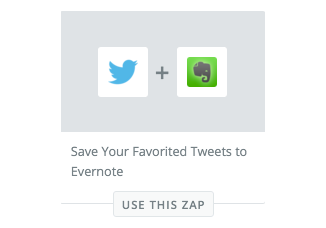
Twitter is just an example in this case, similar pre-made Zaps are available for Facebook likes, Google+ +1s or just about any other source.
SMS Content Ideas to Evernote
Often, ideas for content to include in a newsletter can come to mind throughout a month, but are forgotten by the time the newsletter needs to be written. Instead of signing up for another note taking app, just have Zapier receive text messages at a particular number and save those messages to Evernote. This is a bit more advanced and requires setting up a phone number with Twilio for $1/month, but it can be a very easy way to store ideas quickly and all in the same folder as the other content.
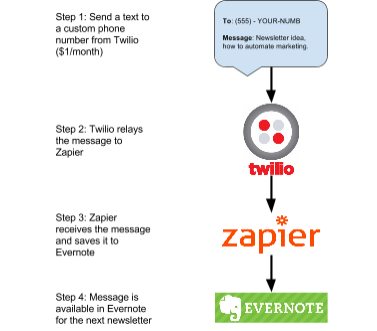
Great for Teams
These examples can be especially useful for small business where multiple members might come across content, but only one or two are actually writing the newsletter. For example, a salesperson might find a new brand of products and save the website to Evernote so the person(s) in charge of the newsletter can include that without having to come up with the idea themselves.
Use these examples as inspiration for ways to save content for newsletters, blog posts, or social media posts. The goal is to create an easy-to-use system for storing / retrieving content that customers and subscribers will find interesting.
Jack Dean is a small business consultant; connect with Jack at www.jackpdean.com and @jackp_dean.









