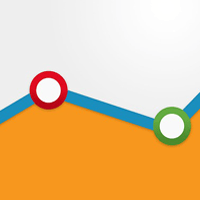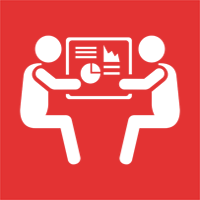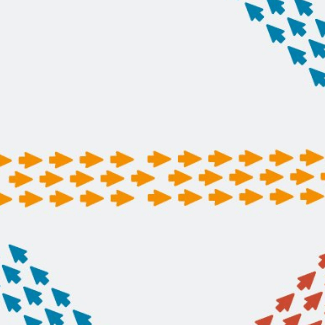How to Create a Custom Attribution Model in Google Analytics

What digital touchpoint is most effective at driving conversion or engagement with your website or brand? How do you know for sure? These are important questions for marketing analysts to answer and the savviest are beginning to turn to attribution models to get a clearer picture of performance.
An attribution model is essentially a set of rules that are used to determine how best to assign credit for conversions based on the different touchpoints in a conversion path. These are important data insights to understand because some users convert on only one interaction, while others users may need multiple interactions for the same conversion (interactions are simply defined as exposure to a marketing channel including paid advertising, social media, organic search, etc.).
While there are many baseline attribution models available in Google Analytics (read Website Magazine's roundup of marketing attribution models here), there are instances when it will be necessary to create a custom attribution model as doing so provides an opportunity to evaluate marketing assumptions related to conversion path data from a new and often completely different perspective.
Say, for example, that marketing analysts are still using a last-click attribution model (arguably the most common type of attribution model). Based on customer purchase data, display advertising efforts are likely undervalued because the last interaction point is regularly that of organic search (which gets all the credit because it is the last-known interaction of the user before they actually convert). Essentially, display advertising is not receiving any credit for the conversion while the organic search channel is receiving all the credit. That's not exactly fair, right (particularly if you're the one responsible for display ads).
What custom attribution models provide is an opportunity to test and validate marketing assumptions as they make it possible, within Google Analytics specifically, to compare baseline attribution models to each other.
Important to note it that is NOT possible to create a custom attribution model from scratch. Instead, they will need to built on top of a baseline attribution model. That's actually a good thing as using a default model as a starting point gives a chance to define how credit for conversions should be attributed to various touchpoints in a conversion path before custom credit rules are applied (see below).
Attribution modeling is actually quite an advanced form of businesses analysis that provides an opportunity to determine the most effective (as well as second and third-most effective) marketing channels for further investment. Incorrect attributions can result in wasted budgets and poor performance so let's take a closer look at actually creating a custom attribution model.
There are, of course, some important steps/requirements for creating custom attribution models within Google Analytics - primarily that goal conversion or ecommerce tracking is set up, that there are not any problematic data collection (or data sampling) issues or cross-device attribution issues (otherwise the data will be wrong or misleading as attribution modeling reports in GA mainly report on single device single browser attribution). It's also important to make sure that cost data for all paid marketing campaigns are imported.
Let's get started now creating a custom attribution model:
STEP ONE: Open Google Analytics, select "Conversions > Attribution > Model Comparison Tool"
STEP TWO: From the Select Model drop-down menu, select "Create new custom model" under the Custom Models section (it's also possible to import a custom model from the GA Gallery in this section).
STEP THREE: Create the attribution model by giving it a name, selecting the baseline model (make sure to review the various types as the options change for each).
For our custom attribution model we're using the position based baseline attribution model where it is necessary to assign how much credit is given for the first, middle and last interactions.
3a) Set the lookback window (the number of days prior to conversion)
3b) Adjust credit based on user engagement (apply multiple weighting rules based on site engagement metrics - time on site or page depth - from the resulting visit)
3c) Apply custom credit rules (apply weighting rules to expand the way a model is defined).
Once everything has been set up just save the new custom model to compare it to others. Keep in mind that it is possible to create up to 10 custom attribution models for each Google Analytics reporting view so create numerous versions in order to get the best understanding of your marketing initiatives.